You will see the file name at the bottom of the screen.
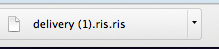
In Macs, click on the drop-down menu and show in Finder.Then Open With the Endnote X9 application. If it does not immediately ask what application to open with, then press Control-Click over the file name in the Finder and choose to open with the Endnote application folder. Then click on the icon for the Endnote application.
In PCs, double-click on the .ris file and Open With Endnote.